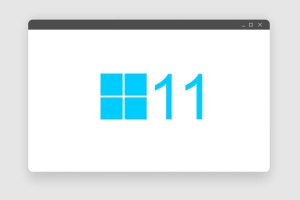Apps that capture the screen, including the cursor’s movements, are useful for demonstrating solutions to problems, demonstrating how to do something, or simply sharing information. It takes a lot more time to write down details of such things than it does to show anyone your screen simply, but in most cases, you won’t be sitting next to a person or individuals who require permission to see your screen.
The solution lies in the use of video capture software. The top screen capture tools make it simple to document your workflow or document a problem when submitting a support case. But each individual will have a unique set of priorities when looking for anything. During the course of our investigation, we tried out a few dozen different mobile applications, ranging from straightforward programs with three buttons to advanced programs with an abundance of tools.
Prices range from zero dollars for the free option to several hundred dollars for the more premium choices. Each of our top recommendations for the best screen recorder software has one or more features that are exclusive to that program.
Even while taking a snapshot seems like all that the greatest video capture software can do, that’s not the case. The most capable screen-capturing software can provide a wide variety of features, including the ability to take snapshots of certain regions of the screen, the entire display, or both, as well as recording capabilities. Some free video capture software are also available with highest capabilities.
One feature that is helpful is the option to create a particular delay before a screenshot is taken. This feature is great for situations in which you need to perform anything in a program in real-time in order to capture the final result as a photo. You also have the option of adding narration audio on top, which may render tutorial manuals significantly more comprehensive while also simplifying your life.
Got several monitors? There is no need to be concerned because the top screen capture software can take screenshots of as many displays as you require. These can save full websites so you can view them when you don’t have internet access. Or you can zoom directly into a certain location if you use a third-party tool, which gives you more flexibility.
Here are the top 5 video capture software.
1. Movavi Screen Recorder Studio
Movavi Screen Recorder Studio is a powerful and affordable application with a plethora of useful functions.
Pros
Facilitated use.
Complete support for all of your devices, from PCs to tablets and smartphones.
Cons
Certainly not the least expensive option
The screen recorder from Movavi Studio is undoubtedly one of the most impressive video recording software packages that can be purchased at this time due to its extensive collection of tools. It’s perfect for novice and experienced users, and the price is reasonable. You can take screenshots of the full screen, a selected area, or a single window. It can record anything from live video streams to video games to VoIP calls. Even the displays of cellphones and tablets are captured by it.
The features included in this program make it simple to produce high-quality movies. We found it to be the most user-friendly capturing software we tested. Movavi’s Screen Capture Studio is versatile enough to accommodate your demands, whether you’re creating a software instructional, a business presentation, or a short video for uploading to YouTube. All the top home computers are supported thanks to the availability of PC and Mac versions.
Only one of our products, Movavi Screen Recorder Studio, offers a comprehensive collection of recording and screen capture tools, making it the clear winner in this category. These recording tools allow you to capture everything happening on your computer, including programs, games, Skype calls, and live streams. It’s a free screen recorder windows software, so you can never go wrong with it.
There are three buttons—Capture Screen, Take Audio, and Edit Video—on the program’s first screen. The Movavi Screen Recording Studio has built-in tutorials to help first-time users get started. These guides will teach you how to maximize the potential of your software, making them helpful to beginners. The tutorials can be skipped, or the pop-up can be disabled.
You can record your full screen, a particular region of it, or just one open window or program when you go to the Capture Screen menu. Ten-hundred and eighty-by-sixty-pixel resolution (Full HD) recording is doable. It is a screen recorder for PC so, you can also record the sound from your system so that viewers can hear everything that is happening. You can also use a microphone to record your own voice. Both are possible simultaneously. Thanks to the plethora of settings, you may pick and choose which sources to record from, allowing you to save time and effort while editing. The joy of a streamer. Obviously, you can also take screenshots of still images.
2. Camtasia Studio
Camtasia Studio is a worthwhile investment to make in this product if you make a living recording screen video.
Pros
A comprehensive set of tools for recording and editing content
Simple enough for anyone to use
Cons
It can be difficult to schedule an automatic recording.
It comes at a very high cost.
Since the beginning of a decade and a half, Camtasia has been the video capture program that is considered to be the gold standard in the business. It offers a comprehensive assortment of recording and editing options that are arranged in a user interface that is simple to understand and use. In addition, the video quality that is produced by it is superior to that produced by any other tool that we tested.
This piece of software has the ability to record the entirety of your screen, as well as specific windows or areas of the display that you choose. In addition, you may use your webcam to take a picture of your face every time you record, and then you can include that picture in the final output. This option is available to you whether you are using Windows or Mac. When developing a presentation of any kind, including a video tutorial, having access to this function is quite helpful. You can use screen recording free of charge.
After the recording has been completed, you will have the power not only to make significant adjustments and enhancements to the video but you will also be able to incorporate your own personalized Audio and material from external sources into your project, in addition to titles, annotations, and other types of writing. It genuinely delivers everything that you may ever need in a product of this kind. If you are in search of the best video capture software, then it is one of them.
3. Snagit
Snagit features excellent image-capturing capabilities and editing tools.
Pros
I really like the easy-to-access menu.
Simple to operate.
Cheap
Cons
There may be better video editing options.
Snagit’s many features make it ideal for capturing screenshots from web pages, games, and videos. This screen recording software is incredibly flexible, allowing you to capture nearly any image format and providing unrivaled editing features. We found Snagit to have the most user-friendly interface and workflow of the solutions we tested. The interface is uncluttered and feels up-to-date. It’s easy to go from taking a picture or recording a video to editing and sharing it. The learning curve for this program is low enough that even persons with mediocre computer skills can master it quickly.
There are a number of options for screen capture inside this software. You can capture a screenshot of the full screen, a custom section of the desktop, a single window or app, the active menu, or even multiple areas simultaneously. You can even bring in photos you’ve taken or scanned in. The fact that you can extract text from images and paste it into a word processor is a great feature of this screen recording software.
This screen capture software allows users to make their own profiles and capture preferences. This is helpful if you plan on using it frequently and need to move between different configurations for various tasks quickly. It is one the best free video recording software available.
The preview window, which displays a blown-up version of the thumbnail image now under the pointer, is another helpful tool provided by this program. You may fine-tune the location of the capture area to pinpoint accuracy. In just five easy steps, you can compile all of your screenshots into a professional-looking online catalog with the help of this application.
4. Debut Video Capture Pro
Even though the Debut Video Capture Pro seems an excellent tool for capturing and recording screen activity, it needs an important function.
Pros
Intuitive and loaded with useful features
Free for both Mac and PC
Cons
Videos require specialized editing software.
A major perk of Debut Pro is that it is entirely free to use video capture software for non-commercial use. It’s simple to operate and provides almost everything you’d need to record video of your computer screen, including several features that do not present in competing software we’ve tested. Debut has got your back when it comes to the recording of Audio, which is equally as crucial as capturing video. Audio can be recorded using a microphone, speakers, or even mouse clicks if you wish to narrate your video or draw attention to specific actions. The app’s home screen makes switching between them simple. Debut video capture software has one of the best offerings in terms of tools as well.
Scheduled recording is also available in Debut, a feature not available in many other leading capture software. The interface puts scheduled recording front and center, making it simple to set up and utilize. You can customize several aspects of your recording, including the name, video and audio sources, date, and recording start and stop times. This screen recording software is one of this app’s best features, and it’s incredibly simple to use.
5. OBS (Open Broadcast Source) Studios
OBS Studios – the best free video recording software with the most sophisticated recording options and support for live broadcasting.
Pros
Easy-to-use overlays.
Easily customizable.
Beautiful design with easy navigation.
Switch scenes easily.
Traditional broadcast media features a modern medium.
Cons
Like an old-school TV switcher, I’d like to select and “preview” the next scene before flipping to it.
Interface color customization would be helpful.
OBS is an application for free screen recorder windows that was primarily developed with streaming live in mind. If you have ever watched people engage in gaming on Twitch, for instance, it’s likely that they were using OBS. But in addition to that, you can use it for recording videos; in fact, it is undoubtedly the most powerful tool for doing so; given that it is also free, it is an excellent choice if you are looking for alternatives to Camtasia.
The majority of the apps on this list allow you to record using your display as well as a webcam. OBS Studio is capable of going much further than that. Because it is a comprehensive tool for broadcasting, it enables you to connect as many monitors and cameras as your own computer is able to manage. You also have the ability to construct fully configurable “studios,” which are essentially predefined Audio and visual settings that you can choose between while recording. It is one the best free video recording software available.
During our test, we set up three studios, as indicated, one for only both the main display and webcam; another to accommodate the secondary screen and webcam; and an additional third for the two displays, including the webcam together. The process of resizing and repositioning pieces within every studio is as easy as clicking and dragging, and a hotkey may be used to control the sequence in which elements are cycled while recording.
If you’ve done your homework, you won’t have to fiddle with any of the audio and video settings during live streaming, thanks to OBS’s powerful integrations. There are eighty different platforms listed in the live video streaming menu. These platforms include well-known websites such as YouTube, Facebook, and Twitch, as well as less well-known ones such as Pandora TV.
To set the settings for the one-click Begin Streaming button that is located on the main dashboard, all that has to be done is open the Settings tab and paste the stream key in the text box that is displayed there. Studio adjustments, such as those made to the Audio or the positioning of the webcam, are transmitted in real-time, so be prepared.